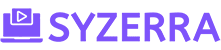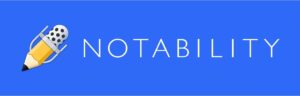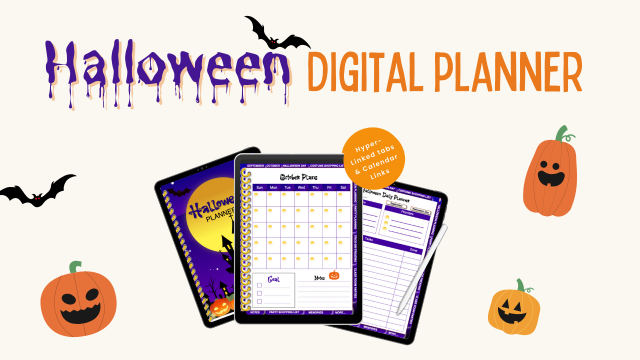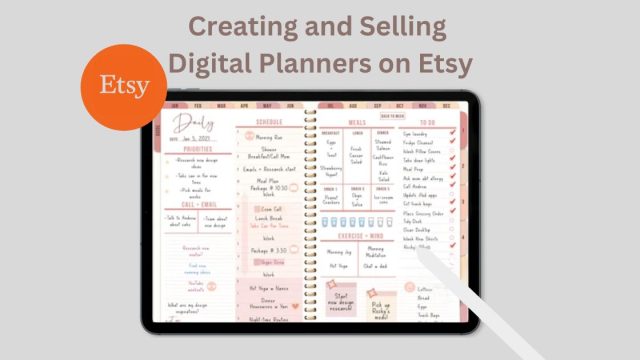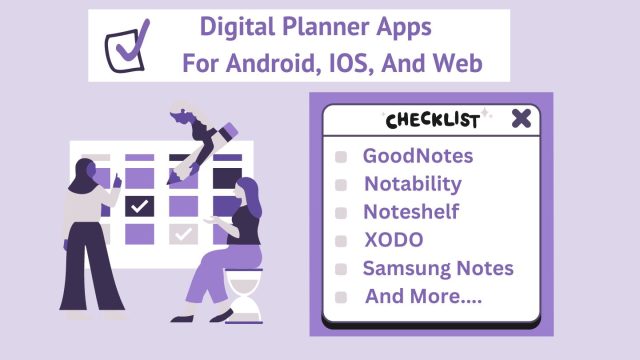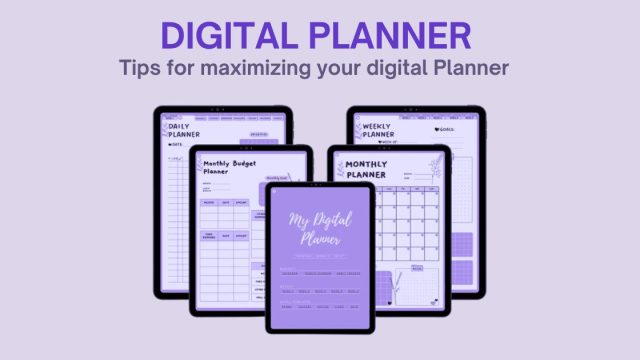Currently Empty: $0.00
Effortless Organization: How To Effectively Use Digital Planners

Introduction
In today’s digital era, traditional paper planners are being replaced by digital counterparts, offering enhanced customization, accessibility, and functionality. Learning how to use digital planners, typically PDF files with hyperlinked tabs, revolutionizes the planning process, providing users with a seamless and efficient way to organize their schedules and tasks. This comprehensive guide explores the fundamentals of how to use digital planners, essential accessories, and expert tips for optimizing your digital planning experience.
What are Digital Planners?
A digital planner typically consists of a PDF file with hyperlinked tabs, designed for use with PDF annotation apps like Goodnotes or Noteshelf. These hyperlinks are essential, as they enable seamless navigation throughout the planner. Without them, users would need to manually flip through each page to find the desired section. With hyperlinked tabs, users can easily navigate, simulating the experience of using side tabs in a traditional paper planner.
While many digital planners resemble their paper counterparts, not all share this design. Some may have a more app-like appearance, yet the functionality remains consistent. Regardless of their visual style, the process of using digital planners remains the same, ensuring a familiar experience for users.
What You Need To Get Started
iPad, Tablet, Smartphone, or Laptop/Computer
I highly recommend using an iPad or tablet for your digital planning, but you can use your other devices as well.
The best tablet for digital planning will have the latest operating system and a good amount of stage space for your digital planners, stickers, covers, etc.
PDF Annotation App
PDF annotation apps are essential tools for digital planning, enabling users to import, annotate, and organize PDF files, including digital planners. These versatile apps offer a range of features designed to enhance the digital planning experience, from handwriting recognition to customizable annotation tools. Whether you’re using an iPad, tablet, smartphone, or computer, there are numerous PDF annotation apps available to suit your needs. Some popular PDF annotation apps include:
GoodNotes:
GoodNotes is a popular note-taking app for iOS and macOS, known for its robust annotation tools and seamless handwriting recognition. It allows users to create detailed notes, annotate PDFs, and organize documents with ease.
Features:
- Handwriting Recognition: Converts handwritten notes into searchable text.
- Versatile Templates: Offers a variety of templates for planners, notebooks, and more.
- Syncing: Syncs across all Apple devices via iCloud.
- Customization: Users can add images, diagrams, and shapes to their notes.
- Search Functionality: Quickly search through handwritten and typed notes.
Notability:
Notability is another powerful note-taking app available on iOS and macOS, favored for its intuitive design and multimedia integration. It combines handwriting, photos, and typing in a single note, making it ideal for students and professionals alike.
Features:
- Multimedia Integration: Embed photos, GIFs, and web clips directly into notes.
- Audio Recording: Record lectures and meetings while taking notes.
- Annotation Tools: Annotate PDFs and other documents with ease.
- iCloud Sync: Sync notes across all Apple devices.
- Multi-note Support: Work on two notes side-by-side.
Adobe Acrobat Reader:
Adobe Acrobat Reader is a versatile PDF viewer and editor that works across multiple platforms, including Windows, macOS, iOS, and Android. It is known for its comprehensive tools for viewing, editing, and annotating PDF documents.
Features:
- PDF Editing: Modify text and images directly in PDFs.
- Annotation Tools: Highlight text, add comments, and draw directly on PDFs.
- Form Filling: Fill out, sign, and send PDF forms.
- Document Scanning: Scan paper documents and convert them to PDFs.
- Cross-Platform Sync: Access documents from any device via Adobe Document Cloud.
Noteshelf:
Noteshelf is a versatile note-taking app available on iOS and Android that supports a wide range of features tailored for both students and professionals. It is known for its realistic handwriting experience and extensive customization options.
Features:
- Handwriting Recognition: Converts handwritten notes into text.
- Multi-device Sync: Sync notes across iOS, Android, and even Windows devices.
- Audio Notes: Record audio while taking notes.
- Custom Templates: Use a variety of templates for different needs.
- Annotation Tools: Annotate PDFs and other documents.
Microsoft OneNote:
Microsoft OneNote is a feature-rich digital notebook available across all major platforms, including Windows, macOS, iOS, and Android. It is part of the Microsoft Office suite and is ideal for collaborative note-taking and organization.
Features:
- Notebook Structure: Organize notes into notebooks, sections, and pages.
- Collaboration: Share notebooks with others and collaborate in real-time.
- Multimedia Support: Embed images, audio recordings, and videos.
- Integration: Seamlessly integrates with other Microsoft Office apps.
- Cross-Platform Sync: Sync notes across all devices via OneDrive.
Xodo:
Xodo is a free, cross-platform PDF reader and editor available on iOS, Android, and web browsers. It offers robust tools for annotating, editing, and managing PDF documents.
Features:
PDF Editing: Edit text and images directly in PDFs.
Annotation Tools: Highlight, underline, and strike through text.
Collaboration: Share and collaborate on PDFs in real-time.
Document Merging: Combine multiple PDFs into one document.
Cross-Platform Access: Access your documents from any device via Xodo’s web app.
Stylus
I’ll start by saying, you do not need a stylus for digital planning since you can type in your digital planner but it’s so much better with one!
A stylus will allow you to handwrite in your digital planner, convert your handwriting to text, use the editing tools to their full potential, and so much more!
The best stylus for digital planning is the Apple Pencil if you’re an Apple user. There are two generations so you will need to make sure you get the one for your device.
A Digital Planner
And of course you will need a digital planner for digital planning!
You can sign up for my Digital Planning Freebie Vault below to get access to our free digital planner along with some super cute accessories!
How To Use Digital Planners
In order to use a digital planner, you will need a pdf annotation app. The process of using your digital planner is dependent on the app you choose for your device.
Once you learn how to use the app you choose, you will be able to use your digital planner with ease!
While all the apps have many differences, they also have many of the same basic principles. So let’s do a quick overview of some key steps you will need to know in order to get started!
-
Download and Unzip your Planner Files
After you purchase a digital planner from any seller, you will receive an email containing the link(s) to your downloads.
You may receive a link that downloads your files straight to your device. Or you may receive a link that downloads a PDF file straight to your device with links to your planner files. This is usually used for bigger files to help make downloading your files easier.
You may be able to choose where you download your files to on your device, but many times they go straight to your downloads folder. If they are zipped (compressed) files, you will need uncompress them by long pressing or doubling clicking the zipped file before you can move on to the next step.
Also, many sellers use third party cloud storage solutions such as Dropbox or Google Drive. You may be taken there in order to download your files to your device. You WILL NOT need a paid subscription to anything in order to download your files!
-
Import your Digital Planner into the Note-Taking App
You will need to import your digital planner PDF file into the app of your choice in order to start planning!
First you will need to open the app you are using and go to the home page within the app. Find the import option which is usually identified as a “+” icon.
You will need to “Import from file” and then you will need to find your PDF file in your downloads folder or wherever it is saved. Click on the file to import your planner into the app.
-
Know the Difference: Read Only Mode Vs. Edit Mode
In order to go from using the hyperlinked tabs in the planner to writing/editing contents in your planner, you will have to learn how to switch from “Read Only Mode” to “Edit Mode”.
Read only mode will only allow you to use the hyperlinks so you can quickly navigate your digital planner.
Now when you want to do things like write, type, add shapes, add stickers, etc. you will need to be in Edit Mode. You will not be able to use the hyperlinks in edit mode. This is nice because you don’t want to be writing in your planner and accidentally hit a tab and be taken to a page you aren’t wanting to be planning in at the moment!
-
Use an Apple Pencil or Stylus to Write
To make the most of digital planning, you’re going to want an Apple Pencil or any capacitive stylus.
This is going to help you get as close to paper planning as possible, but with all the added benefits of digital!
You don’t need a pencil though if you would rather use the type tool. It’s up to you!
Syncing Your Planner With Other Devices
This feature is loved by many and why wouldn’t it be? Being able to use your digital planner on all of your devices AND being able to share pages with others! This is perfect for sharing things like a to do list to your hubby or a travel itinerary to your bestie!
Now this is another reason for choosing certain pdf annotation apps over others.
Apps like GoodNotes, Noteshelf, and Notability have versions that work on iPad, iPhone, and Mac. This means all you have to do is have the app installed on each particular device and your digital planner will sync to all of them. You will need to make sure your settings are correct for syncing with iCloud within the app of your choice.
Fun Digital Planning Accessories
Exploring Fun Digital Planning Accessories
Elevate your digital planning experience with these exciting accessories that add a touch of creativity and functionality to your digital planner!
Ready to take your digital planning game to the next level? Here are some fantastic accessories to add fun and functionality to your digital planner:
-
Digital Stickers:
Digital stickers are a must-have for any digital planner enthusiast! These image files, typically in PNG format with a transparent background, mimic the look and feel of traditional paper stickers. Simply import them into your digital planner using the “Add image” feature in your app. Additionally, you can find stickers with functional elements like mini to-do lists, water trackers, and medication trackers, allowing for personalized customization of your planner spreads.
-
Inserts:
Inserts, also known as individual planner pages, are full-page layouts that can be added to any blank page within your digital planner. Available in PNG or PDF format, inserts offer versatility in customization. While PDF inserts lack hyperlink functionality, PNG inserts can be seamlessly added to blank pages, creating new sections or layouts within your planner.
-
Covers/Divider Pages:
Customize the appearance of your digital planner by adding new covers and divider pages. Although seemingly trivial, digital covers serve as a great way to personalize your planner’s home screen. Simply add a PDF file or a blank page and insert a PNG cover image onto the first page of your digital planner to create a unique and visually appealing layout.
-
iPad/Tablet Planners Vs. Phone Planners:
Explore the flexibility of digital planning across various devices, including iPads, tablets, and smartphones. While many users prefer the larger screen size of iPads or tablets for digital planning, smartphones offer the convenience of accessing your planner on the go. Consider purchasing a digital phone planner specifically designed to fit your phone screen perfectly for an optimized viewing experience.
Enhance your digital planning experience with these exciting accessories, adding creativity, functionality, and personalization to your planner spreads! Whether you’re a seasoned digital planner or just getting started, these accessories are sure to elevate your planning game.
Conclusion:
Digital planners offer a modern, efficient, and customizable solution for organizing schedules, tasks, and goals. By leveraging essential tools and accessories, users can maximize their digital planning experience, staying organized, productive, and inspired. Whether you’re a seasoned digital planner or just beginning your journey, embracing digital planning opens up a world of possibilities for streamlined organization and enhanced productivity.