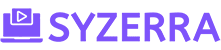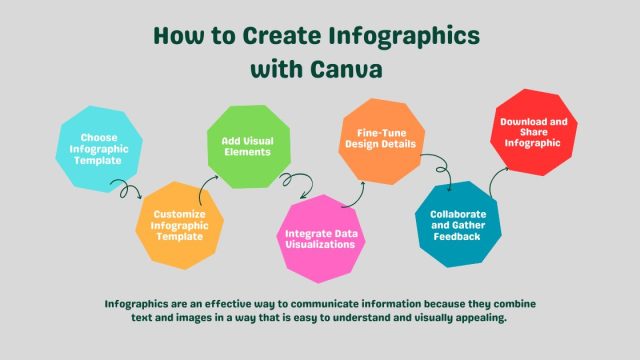Currently Empty: $0.00
Boost Your Branding: Create free Product Mockups in Canva

1. Introduction: Why Mockups Matter for Your Business
When you are running a business, especially one that sells products online, visuals can make or break your success. Customers can’t touch or feel the items you’re offering, so they rely on images to decide whether they want to buy. This is where mockups come in. A mockup is a realistic, high-quality image of your product, allowing potential customers to see how it looks in real life.
The Importance of Visuals in Marketing
In Today’s digital world, people are flooded with information, and it’s hard to grab their attention. Eye-catching visuals help you stand out. Research shows that humans process visuals much faster than text, so the right image can communicate your product’s value quickly. Whether you’re selling on a website, social media, or platforms like Etsy, good visuals can make your brand look more professional and trustworthy.
How Mockups Boost Product Appeal
Mockups take your marketing to the next level by showing customers how your product fits into their life. For example, if you sell t-shirts, a mockup can show what your design looks like when worn by a real person. If you’re selling digital products, like an eBooks, a mockup can display your cover on a tablet or phone. These visual cues make the product more relatable and desirable, increasing the chances of a sale.

2. Getting Started with Canva: A Quick Overview
Canva is one of the easiest tools out there for creating professional-looking designs, even if you’re not a graphic designer. It’s a free, user-friendly platform that gives you everything you need to make mockups for your business.
Setting Up a Free Canva Account
To get started, head over to Canva’s website and sign up for a free account. You can use your email address or log in with your Google or Facebook account. Once you’re in, you’ll have access to a variety of templates, design elements, and features that make creating mockups super simple.

Navigating Canva’s Interface for Mockup Creation
When you log into Canva, you’ll see a dashboard filled with design templates, from social media posts to business cards. For mockups, you’ll likely want to start with a blank canvas or a product-specific template. The toolbar on the left allows you to upload your product images, choose fonts, and customize colors. At the top, you’ll see options to adjust the layout and edit the design as you see fit. It’s designed to be intuitive, so you can create mockups quickly, even if it’s your first time.
3. Step-by-Step Guide: Creating Your First Product Mockup
Creating a mockup in Canva is super easy and fun, even if you’re a beginner. Let’s break it down into a few simple steps:
Choosing the Right Canva Template
When you’re ready to start creating a mockup, the first step is selecting the right template. Canva offers thousands of templates, so choose one that best matches your product or style. If you’re creating a mockup for a physical item like a T-shirt or mug, search for templates related to that product. For digital products like eBooks, you can find clean and minimal designs that show off your product beautifully. Just type the keyword of what you need in the Canva search bar, and you’ll get loads of options to start with!

Uploading Your Product Images
Once you have your template, it’s time to add your own product images. This step makes the mockup look unique and customized to your business. On Canva, you can upload your product photos by clicking on the “Uploads” tab on the left-hand menu. Simply drag and drop your images into Canva. Once uploaded, just click on the image, and it will automatically be placed on the mockup. You can resize or reposition it to fit perfectly within the design.
Customizing Text, Fonts, and Colors
Now it’s time to personalize the mockup to match your brand’s look. Canva lets you change the text, fonts, and colors with just a click. For example, if your brand uses specific fonts or color schemes, make sure your mockup reflects that for consistency. Click on any text in the template to edit it—you can add your product name, a short description, or even a catchy tagline. Play around with the font styles and sizes until it looks just right. You can also change the background color or any other elements to better suit your product and brand.
4. Designing Mockups for Different Types of Products
Now, let’s talk about designing mockups for specific types of products. Whether you’re selling digital or physical products—or even offering services—Canva can help you create professional-looking mockups for all of them.
Creating Mockups for Digital Products (eBooks, Courses, etc.)
For digital products like eBooks, online courses, or digital downloads, the key is to make the mockup look sleek and professional. Start with a clean, modern template that gives focus to your product. You can add a 3D mockup of your eBook cover by using Canva’s Smart Mockup feature, which automatically places your design onto a digital book or tablet screen. This instantly gives your customers a visual representation of what they’ll be getting.
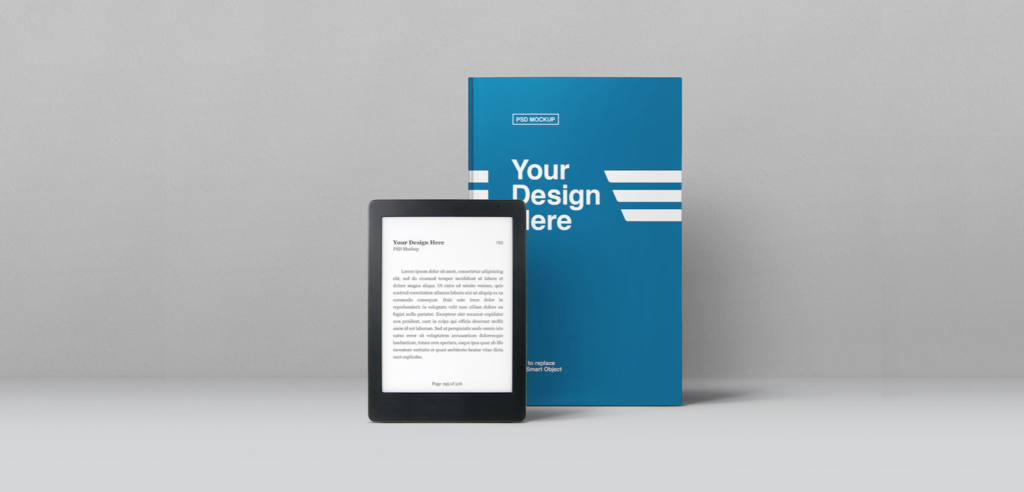
Crafting Mockups for Physical Products (T-Shirts, Mugs, etc.)
Physical products like T-shirts, mugs, or bags need mockups that show them in a real-world setting. Canva offers templates that include lifestyle images where products are shown in use. For instance, you can use a T-shirt mockup template where a model is wearing the shirt, and all you need to do is upload your design to the shirt area. You can do the same for mugs, phone cases, and other items. This helps customers imagine what the product will look like in real life, which can increase sales.

Mockups for Services (Web Design, Consulting, etc.)
If you offer services like web design, social media management, or consulting, your mockup can include visuals like laptops, notebooks, or phones that represent your service in action. For example, if you’re a web designer, you can use a template with a laptop screen, then insert screenshots of websites you’ve designed. It’s all about making your service feel tangible and professional, even though it’s something digital or intangible.
5. Using Smart Mockup Integration in Canva
Creating professional-looking product mockups is easy with Canva’s Smart Mockups feature. This tool allows you to quickly place your designs on different product templates, making them look realistic. You can showcase how your design would appear on items like t-shirts, mugs, phones, or even book covers—perfect for making your product stand out.
How to Use Canva’s Smart Mockups Feature
- Start by uploading your design: Whether it’s a logo, a graphic, or an illustration, upload it to Canva.
- Choose a mockup template: Go to the “Smart Mockups” section, which you’ll find in the editor’s sidebar, and browse the different product categories like apparel, tech devices, and home decor.
- Place your design: Once you select a mockup template, Canva will automatically place your design on the product. You can adjust the position, size, and orientation for a perfect fit.

This feature saves time and helps you create visually appealing product displays without needing Photoshop or other complicated tools.
Best Practices for a Realistic Mockup Design
To make your mockups look as real as possible:
- Match the design to the product: Ensure the design fits the shape and surface of the item naturally. For example, if you’re designing a t-shirt mockup, make sure the graphic doesn’t look stretched or distorted.
- Choose the right mockup: Use mockups that reflect how customers would actually use the product. For example, show a mug in someone’s hand for a more relatable feel.
- Tips for Enhancing Your Mockups
Once you’ve created your mockup, there are a few extra tricks to make it stand out even more.
Adding Backgrounds and Shadows for Depth
Adding a simple background or shadow can give your mockup a more professional and polished look. Canva has options to add:
- Backgrounds: Solid colors or textures that make your product pop.
- Shadows: These can make your product look like it’s sitting on a surface, adding realism and depth.
Both elements help your mockup feel less flat and more like a real-life product photo.
Using Branding Elements for Consistency
Always include your brand’s elements like logo, colors, and fonts in your mockups. This helps maintain a cohesive look across all platforms, whether it’s your website or social media. Canva allows you to save brand colors and fonts, making it easy to apply them consistently in your designs.
7. How to Export and Use Your Canva Mockups
After creating the perfect mockup, it’s time to share it with the world.
Exporting Mockups in High-Resolution
Once you’re happy with the mockup, simply click the “Download” button in the top-right corner. Choose the highest resolution available (usually PNG or PDF) to ensure the image looks sharp and professional. High-res files are essential if you’re uploading your mockups to your website or using them for marketing materials.
Integrating Mockups on Your Website, Etsy, and Social Media
Your mockup is now ready to be used on different platforms:
- Website: Use product mockups on your homepage, product listings, or blog posts to showcase your offerings.
- Etsy: Include mockups in your product images to give potential buyers a better idea of how your item looks in real life.
- Social Media: Post your mockups on Instagram, Facebook, or Pinterest to grab attention and drive traffic to your shop.
Mockups make your products look polished, which can boost your credibility and increase sales!
8. Free Mockup Generators You Should Know

(a) Placeit: Quick and Easy Mockups
If you’re searching for a straightforward and efficient mockup generator, Placeit is an excellent choice. This user-friendly platform is designed for speed and convenience, making it ideal for entrepreneurs, marketers, and designers who need professional-looking mockups without the complexity of advanced design tools.
Effortless Mockup Creation
Placeit stands out for its simplicity. With a vast library of templates, you can quickly create mockups by uploading your designs and placing them into pre-existing scenes. Whether you’re looking to showcase apparel, digital devices, or promotional materials, Placeit offers an extensive variety of categories, making it easy to find the perfect setting for your product.
Customization Made Simple
While Placeit is quick, it doesn’t skimp on customization options. You can easily adjust the positioning of your design, change colors, and modify backgrounds to fit your brand aesthetic. The drag-and-drop interface allows users of all skill levels to create mockups that look polished and professional, all within minutes.
Extensive Template Library
Placeit boasts thousands of templates, ensuring that you have plenty of options to choose from. The library is regularly updated with new designs and trends, so you can keep your mockups fresh and relevant. This vast selection means you’re likely to find a template that perfectly aligns with your vision, whether it’s for an online store, social media campaign, or promotional material.
Pricing
Placeit operates on a subscription model, with plans starting at around $14.95 per month for unlimited access. This pricing structure is budget-friendly, especially for small businesses and freelancers who need to produce mockups frequently. There’s also a pay-per-mockup option if you prefer to create only a few designs.
(b) Media Modifier: Versatile Mockup Options
If you’re in search of a mockup generator that offers flexibility and a wide range of options, Media Modifier is a fantastic choice. This online tool is designed to cater to various design needs, making it a go-to resource for marketers, e-commerce entrepreneurs, and designers alike.
Extensive Template Library
What sets Media Modifier apart is its extensive library of mockup templates. With thousands of options available, you can find templates for almost any product, including apparel, gadgets, packaging, and print materials. Whether you need a mockup for a coffee mug, a t-shirt, or a book cover, Media Modifier has you covered. The variety ensures that you can showcase your designs in a way that resonates with your audience.
Customization Features
Media Modifier allows users to easily customize their mockups. You can upload your designs directly onto the templates, and the platform automatically adjusts them to fit perfectly. This feature saves time and effort, as you don’t have to worry about resizing or repositioning your graphics manually. Plus, you can adjust the background, change colors, and add text elements to match your branding or marketing needs.
User-Friendly Interface
The user experience on Media Modifier is designed to be intuitive, making it accessible even for those who aren’t design experts. The drag-and-drop functionality lets you add your designs effortlessly, and the straightforward editing tools enable you to make quick adjustments. This ease of use makes it a great option for busy entrepreneurs who need high-quality visuals without a steep learning curve.
Pricing Options
Media Modifier offers a variety of pricing plans, including pay-per-download options and subscription packages. The flexibility in pricing allows you to choose a plan that suits your needs, whether you’re a freelancer needing occasional mockups or a business requiring frequent, high-quality visuals.
(c) Renderforest Mockup Generator: Create Stunning Visuals with Ease
If you’re seeking a user-friendly mockup tool that can help you generate high-quality visuals quickly, Renderforest Mockup Generator is a fantastic option. This online platform is designed for those who want professional-looking mockups without needing extensive design skills, making it ideal for small businesses, freelancers, and marketers.
Simple and Intuitive Design Process
Renderforest stands out for its straightforward interface that allows users to create mockups in just a few clicks. The drag-and-drop functionality makes it easy to upload your designs and see them applied to a variety of product mockups instantly. Whether you’re showcasing a logo on a business card or displaying a website on a laptop screen, the process is seamless and user-friendly.
Extensive Template Library
Renderforest boasts a diverse library of templates that cater to various industries and products. From apparel to packaging and digital devices, you’ll find a wide range of premade mockup options to choose from. Each template is designed to highlight your product in a visually appealing way, ensuring that your designs capture attention.
Customization Options
While Renderforest offers a variety of templates, it also provides customization features to tweak your mockups further. You can adjust colors, add text, and manipulate elements to fit your brand’s style. This flexibility allows you to maintain a unique look while showcasing your designs effectively.
Ideal for Marketing and Presentations
Renderforest’s mockup generator is particularly useful for marketing materials and presentations. You can create eye-catching visuals for social media, websites, and promotional content without the hassle of complicated design software. This makes it a valuable tool for marketers looking to elevate their campaigns.
Pricing
Renderforest operates on a freemium model, allowing users to access basic features for free. For those who want to unlock premium templates and features, subscription plans are available at reasonable rates, offering flexibility depending on your needs.
9. AI-Powered Mockup Generators for Faster Designs
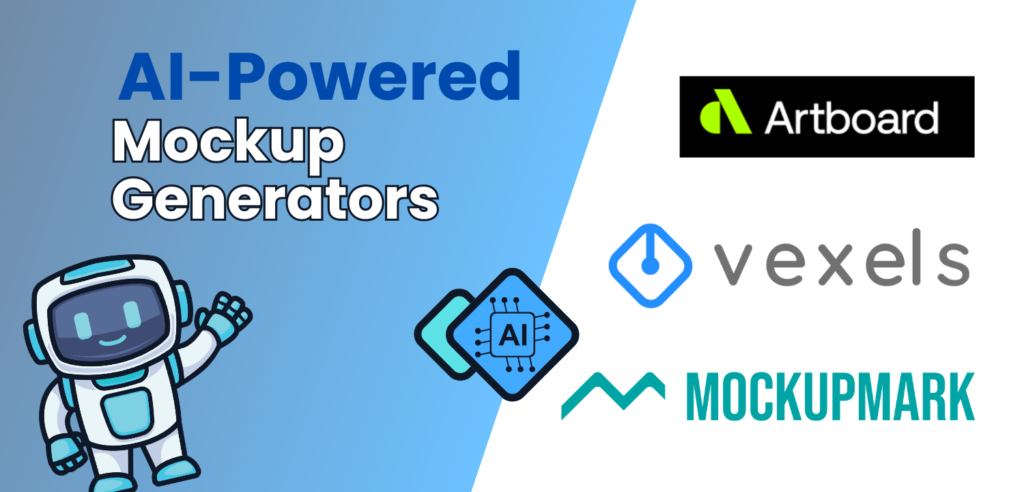
(a) Artboard Studio : A Powerful and Customizable Mockup Generator
If you’re after a mockup tool that gives you advanced control over your designs, Artboard Studio might be the perfect solution. Unlike most basic mockup generators, Artboard Studio is designed with flexibility and creativity in mind, giving users the ability to manipulate their designs in ways that feel similar to professional tools like Photoshop.
What sets Artboard Studio apart is its use of layers, allowing you to modify, reorder, or even remove them. This means you can fully customize every aspect of your mockup, from shadows to design details. It’s ideal for those looking to personalize their visuals.
Create From Scratch or Start with Templates
You can build mockups from scratch or choose from a wide selection of premade templates. These templates are easy to modify, helping you save time while still achieving high customization. Whether it’s branding, product, or promotional visuals, Artboard Studio has a solution.
Template Library
Artboard Studio offers around 1300 templates, fewer than some competitors, but the quality and customization options make up for it. Each template is carefully designed, helping your product mockups look realistic and professional.
Pricing
While there are free templates to get started, the full range of features costs $15 per month. For the level of control and quality Artboard Studio provides, this price is worth it for those serious about mockups.
(b) Mockupmark : AI Mockup Creator for Digital Products
If you’re focused on creating digital product mockups quickly and easily, Mockupmark is an excellent choice. This AI-powered tool specializes in transforming digital designs into professional-looking mockups, whether you’re showcasing eBooks, online courses, or software interfaces.
What makes Mockupmark stand out is its AI-driven functionality, which automatically adjusts your design to fit various digital devices, including laptops, tablets, and smartphones. It’s a seamless tool for creators who want to see how their digital products will appear across different platforms without spending hours tweaking designs.
Perfect for Digital Product Creators
Mockupmark is tailored for anyone selling or promoting digital goods. You can quickly create mockups of eBooks, apps, and software in realistic settings. The platform’s intuitive design means that even beginners can generate polished visuals without needing prior design experience.
Device-Specific Mockups
Mockupmark’s AI adapts your designs to fit different devices, making it ideal for creators who need versatile mockups for various platforms. Whether you need your digital product to be displayed on a smartphone screen or a laptop, the tool automatically adjusts the design to fit the device, making the mockups look natural and professional.
Speed and Simplicity
One of the key benefits of Mockupmark is its speed. The AI does much of the work for you, so you can generate high-quality mockups in a fraction of the time it would take with more complex tools. For digital product sellers, this efficiency is crucial, as it lets you focus more on other areas of your business, like marketing and content creation.
Pricing
Mockupmark offers affordable pricing for its AI-powered service, making it accessible for small business owners and freelancers who regularly create digital products. You can expect to find free options as well, along with more comprehensive paid plans if you need greater variety and customization.
(c) Vexels: AI Mockup Generator for Physical Products
If you’re in the market for a reliable mockup generator specifically designed for physical products, Vexels is a standout choice. This platform harnesses the power of AI to streamline the mockup creation process, allowing users to generate stunning visuals for items like apparel, merchandise, and other tangible goods with ease.
User-Friendly Interface
Vexels is designed with simplicity in mind, making it accessible even for those who aren’t professional designers. The intuitive interface allows users to navigate through options quickly, so you can focus on what matters most—showcasing your products effectively. With just a few clicks, you can upload your designs and see them on various mockups.
Extensive Template Library
One of Vexels’ strengths is its extensive library of mockup templates tailored for physical products. Whether you need mockups for t-shirts, hoodies, mugs, or posters, Vexels has a diverse selection to choose from. This variety ensures that you can find the perfect setting to present your product, giving it the professional look it deserves.
Customization Options
While Vexels provides ready-to-use templates, it also allows for customization. You can adjust colors, backgrounds, and angles to create a mockup that aligns perfectly with your brand aesthetic. This flexibility makes it easy to tailor your mockups to fit your marketing strategy, whether you’re preparing for an online store, social media, or promotional materials.
AI-Powered Features
The AI capabilities in Vexels help to automate aspects of the mockup creation process, making it faster and more efficient. The tool intelligently suggests adjustments and enhancements, ensuring your mockups look polished without requiring extensive design skills. This feature is particularly useful for small business owners or creators who may not have a background in graphic design.
Pricing
Vexels offers various pricing options, including a free tier that provides access to a limited number of templates. For those looking for a more extensive selection and advanced features, the paid plans are quite affordable, with options tailored for individual creators and businesses.
10. Common Mistakes to Avoid When Creating Mockups
When creating mockups, it’s easy to make a few mistakes that can affect the overall quality and professionalism of your design. Let’s look at two common ones:
- Overcrowding Your Design: One of the biggest mistakes is trying to fit too many elements into your mockup. Whether it’s text, images, or extra design features, overcrowding can make the mockup look cluttered and unprofessional. It’s important to keep it simple. Focus on highlighting your product, and use clean, minimalistic layouts to avoid overwhelming the viewer.
- Ignoring Proper Image Resolution: Using low-resolution images can make your mockups appear blurry or pixelated, which can hurt the professional appearance of your product. Always make sure to use high-quality images to keep your mockup crisp and clear. Canva makes it easy to adjust resolution, so take the time to ensure everything looks sharp before sharing your design.
11. Conclusion: How Canva Mockups Can Boost Your Sales
Mockups provide potential customers with a tangible sense of your product in real-world contexts, helping them visualize what it would be like to own it. Whether you’re promoting digital products, physical goods, or services, high-quality mockups lend professionalism to your brand, foster trust with your audience, and can significantly drive sales.
Canva stands out as a user-friendly platform that simplifies the mockup creation process, making it accessible even for those without design experience. If you haven’t yet explored Canva, now is the perfect opportunity to dive in! Start experimenting with mockups for your products and witness firsthand how they can elevate your marketing efforts and ultimately boost your sales.