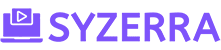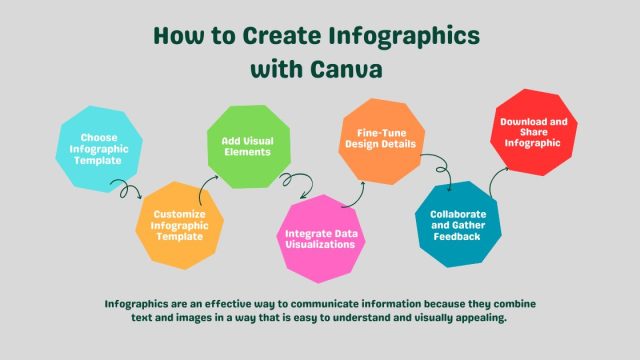Currently Empty: $0.00
Canva’s Latest Features: What’s New and How It Benefits Designers
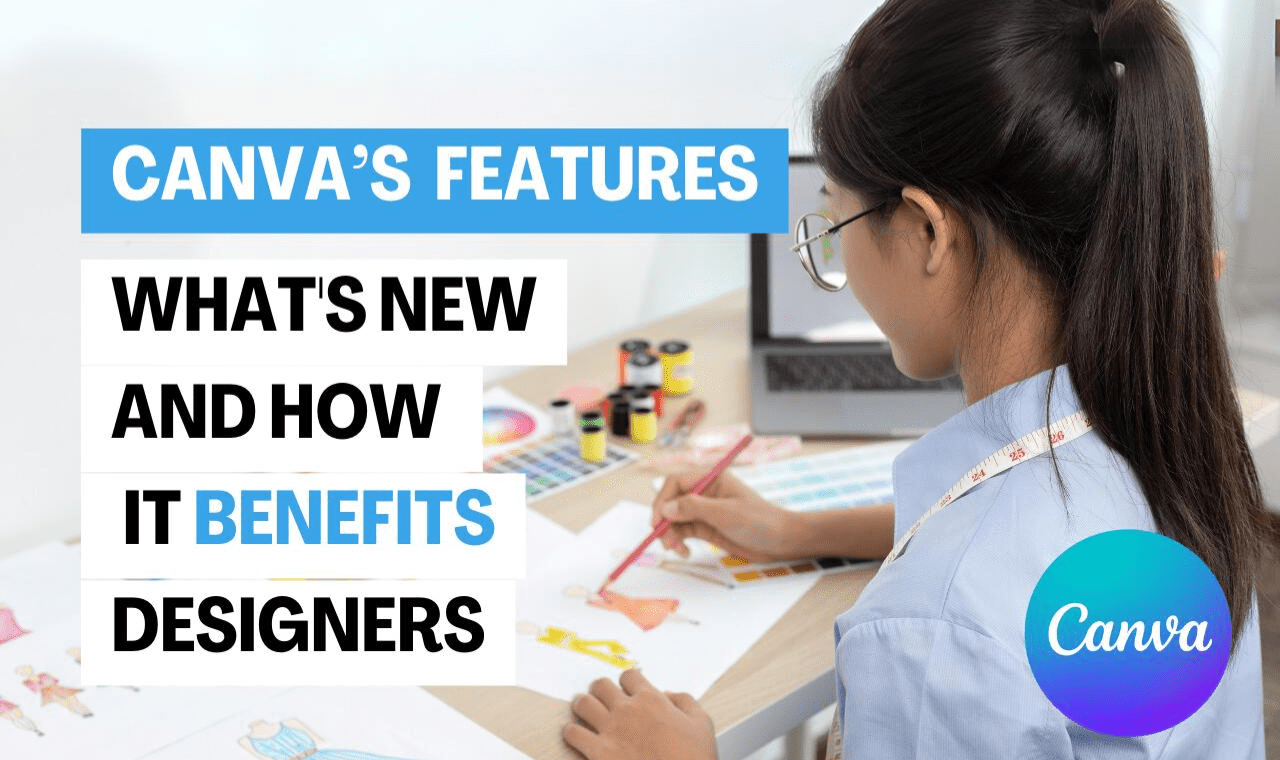
Canva’s Latest Features: What’s New and How Canva Benefits Designers
In today’s ever-evolving design landscape, being at the forefront of innovation is crucial for designers. With Canva’s latest features, the renowned graphic design platform introduces exciting enhancements designed to streamline workflows, boost creativity, and empower designers like never before. Let’s dive into these new additions and explore how they can benefit you:
1. Resize & Magic Switch: Effortless Adaptation
The Resize & Magic Switchfeature is a game-changer for designers using Canva.It allows you to transform any existing design into something entirely new without starting from scratch.Whether you need to condense whiteboard notes into a summary or convert a large presentation into an executive summary document, this tool speeds up your workflow in seconds.
How Canva Benefits Designers:
1.Effortless Adaptation:
-
- Easily adapt designs for various platforms like social media, presentations, or print materials without starting from scratch.
- Saves time and effort by avoiding the need to redesign everything.
2.Magical Design Assistance:
-
- Acts like a design genie, helping you with design transformations quickly.
3.Aspect Ratio Flexibility:
-
- Adjusts to different aspect ratios seamlessly, whether it’s for an Instagram post, Facebook cover, or business card.
4. Simple Process:
-
- Just select your existing design, choose the new format you need, and let Canva handle the rest.
5. Automatic Adjustments:
-
- Automatically adjusts elements, fonts, and layouts to fit the new dimensions while keeping the overall aesthetic intact.
- Say goodbye to manual resizing and hello to efficient adaptation!
How to Use Resize & Magic Switch :
-
- Open your existing design in Canva.
- Click on the “Resize”
- Choose the desired format (e.g., social media post, presentation slide, poster, etc.).
- Canva will automatically adjust your design to fit the new dimensions.
- Review and fine-tune any specific elements if needed.
- Voilà! Your adapted design is ready to go.
2. Enhanced Translations with AI Online Translator: Say Hello to New Markets
Canva’s AI Online Translator tool makes it easy to communicate with people worldwide without language barriers. Whether you’re working with teams, customers, or global audiences, this tool simplifies translation tasks. It’s now available in Docs, allowing you to translate designs into over 100 languages effortlessly. You can even translate specific sections, making it convenient for presentations, documents, social media posts, and more. This feature ensures that your designs resonate with diverse audiences across the globe, fostering better communication and understanding.
How It Benefits Designers:
1. Global Reach:
- Facilitates connecting with people worldwide, which is crucial for businesses to expand into new markets.
- Ensures that your designs resonate with diverse audiences across different languages.
2. Elimination of Language Barriers:
- Removes language barriers, allowing designers to expand their reach effortlessly without worrying about language limitations.
3. AI Translation Technology:
- Utilizes advanced machine learning technology to provide clear and natural-sounding text translations.
- Enhances the quality of translations, ensuring that your message is accurately conveyed in different languages.
4. Seamless Integration into Design Workflow:
- Allows real-time translation while designing by adding text directly to Canva designs.
- Streamlines the workflow by enabling designers to create multilingual content efficiently.
5. Flexible Editing and Distribution:
- Provides options to edit translated content to perfection before downloading, sharing, or printing.
- Ensures that designers can deliver polished and accurate multilingual content to their target audience.
How to Use It:
-
- Open your design in Canva.
- Add or select the text you want to translate.
- Click on the “Translate”
- Choose the target language from the extensive list (134 languages available).
- Canva will automatically generate the translated version.
- Review and fine-tune if needed.
- Your design is now ready to communicate effectively across language barriers.
Whether you’re a global business, a marketer, or an individual connecting with friends worldwide, Canva’s AI Online Translator empowers you to break down language barriers and create impactful designs for a diverse audience.
3. Color Edit for Images: Make Your Photos Pop
In design, having attractive photos can be very important. But sometimes, the colors in your pictures may not look exactly how you want them to. That’s where Color Edit can help. It lets you change the hue (the type of color), saturation (how intense the color is), and brightness of specific colors in your photo without changing the whole picture. This means you can make certain colors stand out or blend in better without affecting everything else in the image. It’s a useful tool for making sure your photos look just right for your design projects.
How It Benefits Designers:
- Enhance Visuals: Adjust colors precisely to improve the overall look of your images, such as brightening up specific elements like flowers or enhancing the sky’s sunset hues.
- Perfect Visual Balance: Achieve a harmonious composition without sacrificing the overall aesthetic appeal of your design.
- Customization: Tailor the look and feel of your images to match your desired style, whether you want them to be vibrant, moody, or harmonious.
- Selective Editing: Make subjects stand out by focusing on them while muting distracting backgrounds or elements.
- AI Assistance: Canva’s AI photo editor automatically identifies and isolates foreground and background elements, making it simpler to adjust colors in specific areas.
- Control and Customization: Use intuitive sliders to manage brightness, contrast, and saturation, providing you with extensive customization options for your images.
How to Use It:
- Launch Canva and open your design.
- Upload your desired image or choose from the available stock photos.
- Select your photo and click “Edit image”.
- Use the built-in photo editing tools to change the color of your pictures:
- Adjust the brightness, contrast, warmth, and shadowswith easy-to-use sliders.
- Apply dramatic, whimsical, or retro filtersto spice up your images.
- Take advantage of Canva’s AI-based tools to modify the color and lighting of your picture’s foreground and background.
-
5. Customize your image further by inserting text in trendy fonts or finding icons, illustrations, stickers, and other graphic design elements from Canva’s library.
Remember, compelling images with the right colors can significantly impact your designs, and Canva’s intuitive photo editing tools make it easy to achieve the desired visual effects! 📸🎨✨
4. Interactive Data Storytelling: Engage Your Audience with Data
Interactive Data Storytelling in Canva is all about creating exciting visuals using data in your designs. It helps you make dynamic and engaging charts and graphs that bring your data to life. This means you can show complicated information in a way that looks good and is easy for people to interact with. Instead of just seeing numbers and words, viewers can explore the data visually, which makes it easier for them to understand and stay interested in the information you’re sharing.
How It Benefits Designers:
- Engage Audiences: Create compelling narratives around data by incorporating interactive elements such as charts, graphs, and timelines.
- Enhanced Understanding: Visualize data trends, patterns, and insights in a way that is easy to comprehend and memorable for viewers.
- Customization Options: Tailor your data visualizations to match your brand’s style and message, ensuring coherence across your design projects.
- Interactivity: Allow viewers to explore data points, drill down into specific details, and interact with the visualizations, increasing engagement and retention.
- Data-driven Design: Make informed design decisions based on data insights, leading to more effective and impactful visual communication.
How to Use It:
- Select Data Visualization: Choose from a range of interactive chart types such as bar charts, line graphs, pie charts, and more based on your data presentation needs.
- Import Data: Upload your data sets or connect to external sources to populate the charts and graphs with relevant information.
- Customize Visual Elements: Modify colors, fonts, labels, and design elements to match your branding and design aesthetics.
- Add Interactivity: Incorporate interactive features such as hover effects, clickable data points, and animations to make your data storytelling more engaging.
- Review and Publish: Preview your interactive data visualizations to ensure accuracy and functionality before publishing or sharing with your audience.
By leveraging Canva’s Interactive Data Storytelling feature, designers can create data-driven narratives that captivate audiences, convey insights effectively, and elevate the overall impact of their designs. Experiment with different visualization styles and interactivity options to create compelling and memorable data experiences for your viewers!
5. Design Insights: Measure Engagement
Curious about how well your design connects with viewers? Canva’s Design Insights offers helpful information. It’s a useful feature that gives users valuable data about their design’s performance. You can explore insights on document views, including traffic from various channels, collaborations, and social media engagement. This means you can see how many people have viewed your design, where they are coming from, and how they are interacting with it. It helps you understand what aspects of your design are working well and where you might need to make improvements to better engage your audience.
How It Benefits Designers:
- Performance Evaluation: Design Insights provides valuable data on how your designs are performing. It gives you metrics like the number of views, unique viewers, and engagement metrics such as clicks and reactions. This helps you evaluate the effectiveness of your designs in capturing and retaining audience interest.
- Audience Understanding: By analyzing metrics such as traffic sources and social media engagement, you gain insights into your audience demographics and preferences. Understanding how and where your audience interacts with your designs allows you to tailor future designs to better meet their needs.
- Data-driven Decisions: With access to detailed analytics, designers can make data-driven decisions to improve their designs. You can identify trends, strengths, and areas for improvement, leading to more impactful and engaging designs over time.
- Collaboration Optimization: Design Insights also tracks collaborations, showing you who has accessed or interacted with your designs. This is especially useful for team projects, allowing you to monitor collaboration efforts and track contributions from team members.
Overall, Canva’s Design Insights empowers designers by providing actionable data to improve design quality, understand audience preferences, and optimize collaboration efforts.
How to use it:
- As the owner or editor of a design, you can access insights to understand how your design is being interacted with.
- To check the insights for a specific design:
- Open the design you want to analyze.
- Make sure you’ve already shared or embedded it.
- Click the graph icon on the editor menu bar.
- The Insights paneldisplays various metrics related to your design.
- Metrics Available to All Users:
- Total Views: The overall number of times your design has been viewed since its creation. This includes views from share links, presentation mode, and embeds.
- Unique Viewers: The total count of individuals who viewed the design.
- Unique Collaborators: The number of people who opened the design with edit or comment access.
- Additional Metrics for Canva Pro, Teams, Education, or Nonprofits Users:
- Daily Unique Views: The number of individuals who viewed the design in a day.
- Viewers: A list of team members who viewed your design and when they last viewed it (visible if they are part of your Canva team).
- Social Media Views and Engagement: Impressions, clicks, reactions, and engagements for a design shared on social media.
- Unique Links: The number of times your design was viewed per unique link, along with the average duration.
- Design Link Clicks: The number of times viewers clicked on links within your design.
- Design View Times: The average time spent by viewers on your design per session.
- Important Notes:
- Links are tracked only when clicked by design viewers (not within the Canva editor).
- Session times are counted when the design is viewed outside the Canva editor.
- Idle time (e.g., minimized or hidden tabs) is not counted, but reopening the tab counts as a new session.
Remember, Canva Insights helps you gauge your design’s impact and audience engagement. Use these metrics to refine your designs and create more effective content!
In conclusion
Canva continues to evolve, making design accessible and efficient for everyone. Whether you’re a seasoned pro or just starting out, these new features empower you to create, collaborate, and communicate effectively. So go ahead—explore, experiment, and elevate your designs with Canva’s latest tools! 🎨✨
Disclaimer: The information provided in this blog is based on the latest available features as of April 2024. For the most up-to-date details, visit Canva’s official website.